Scaling Machine Learning from ZERO to HERO
The workflow for building machine learning models often ends at the evaluation stage: you have achieved an acceptable accuracy, which you can test and demonstrate in your "research environment" and “ta-da! Mission accomplished.” But this is not all! The last - most important step in a machine learning workflow is deploying your model to work in production.
A model which does not work in production is worth nothing.
A deployed model can be defined as any unit that is seamlessly integrated into a production environment, which can take in an input and return an output. But one of the main issues companies face with machine learning is finding a way to deploy these models in such environments.
around 40% of failed projects reportedly stalled in development and didn`t get deployed into production. Source
In this post, I will show you step-by-step how to deploy your own custom-trained Pytorch model with AWS Lambda and integrate it into your production environment with an API. We are going to leverage a simplified serverless computing approach at scale.
What is AWS Lambda?
AWS Lambda is a computing service that lets you run code without managing servers. It executes your code only when required and scales automatically, from a few requests per day to thousands per second. You only pay for the compute time you consume - there is no charge when your code is not running.
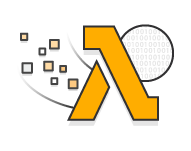
Requirements
This post assumes you have the Serverless Framework for deploying an AWS Lambda function installed and configured, as well as a working Docker Environment. The Serverless Framework helps us develop and deploy AWS Lambda functions. It’s a CLI that offers structure, automation, and best practices right out of the box. It also allows you to focus on building sophisticated, event-driven, serverless architectures, comprised of functions and events.
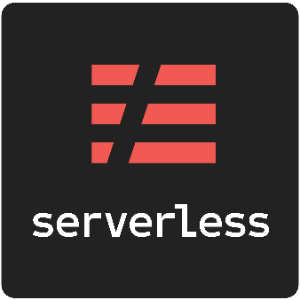
If you aren’t familiar or haven’t set up the Serverless Framework, take a look at this quick-start with the Serverless Framework.
By modifying the serverless YAML file, you can connect SQS and, say, create a deep learning pipeline, or even connect it to a chatbot via AWS Lex.
Tutorial
Before we get started, I'd like to give you some information about the model we are going to use. I trained a Pytorch
image classifier in a
google colab. If you
want to know what Google Colab is, take a look
here. I created a
dataset for classifying car damage detection and
fine-tuned a resnet50 image classifier. In this tutorial, we are using Python3.8 with Pytorch1.5.

What are we going to do:
- create a Python Lambda function with the Serverless Framework
- add Pytorch to the Lambda Environment
- write a predict function to classify images
- create a S3 bucket, which holds the model and a script to upload it
- configure the Serverless Framework to set up API Gateway for inference
The architecture we are building will look like this.
Now let’s get started with the tutorial.
Create the AWS Lambda function
First, we create our AWS Lambda function by using the Serverless CLI with the aws-python3 template.
serverless create --template aws-python3 --path scale-machine-learning-w-pytorchThis CLI command will create a new directory containing a [handler.py](http://handler.py), .gitignore and
serverless.yaml file. The handler.py contains some basic boilerplate code.
import json
def hello(event, context):
body = {
"message": "Go Serverless v1.0! Your function executed successfully!",
"input":event
}
response = {
"statusCode": 200,
"body": json.dumps(body)
}
return responseAdd Python Requirements
Next, we are adding our Python Requirements to our AWS Lambda function. For this, we are using the Serverless plugin
serverless-python-requirements. It automatically bundles dependencies from a requirements.txt and makes them
available. The serverless-python-requirements plugin allows you to even bundle non-pure-Python modules. More on that
here.
Installing the plugin
To install the plugin run the following command.
serverless plugin install -n serverless-python-requirementsThis will automatically add the plugin to your project's package.json and to the plugins section in the
serverless.yml.
Adding Requirements to requirements.txt
We have to create a requirements.txt file on the root level, with all required Python packages. But you have to be
careful that the deployment package size must not exceed 250MB unzipped. You can find a list of all AWS Lambda
limitations here.
If we would install Pytorch with pip install torch the package would be around ~ 470 MB, which is too big to be
deployed in an AWS Lambda Environment. Thus, we are adding the link to the python wheel file (.whl) directly in the
requirements.txt. For a list of all PyTorch and torchvision packages consider
this list.
The requirements.txt should look like this.
https://download.pytorch.org/whl/cpu/torch-1.5.0%2Bcpu-cp38-cp38-linux_x86_64.whl
torchvision==0.6.0
requests_toolbeltTo make the dependencies even smaller we will employ three techniques available in the serverless-python-requirements
plugin:
zip— Compresses the dependencies in therequirements.txtin an additional.requirements.zipfile and addsunzip_requirements.pyin the final bundle.slim— Removes unneeded files and directories such as*.so,*.pyc,dist-info, etc.noDeploy— Omits certain packages from deployment. We will use the standard list that excludes packages those already built into Lambda, as well as Tensorboard.
You can see the implementation of it in the section where we are "configuring our serverless.yaml" file.
Predict function
Our Lambda function actually consists of 4 functions.
load_model_from_s3()is for loading our model from S3 into memory creating our PyTorch model and a list calledclasses, which holds the predictable classes.transform_image()for transforming the incoming pictures into a PyTorch Tensor.get_prediction(), which uses the transformed Image as input to get a prediction.detect_damage()is the main function of our Lambda environment.
Pseudo code
model, classes = load_model_from_s3():
def detect_damage(image):
image_tensor = transform_image(image)
prediction = get_prediction(image_tensor)
return predictionThe working program code then looks like this.
try:
import unzip_requirements
except ImportError:
pass
from requests_toolbelt.multipart import decoder
import torch
import torchvision
import torchvision.transforms as transforms
from PIL import Image
from torchvision.models import resnet50
from torch import nn
import boto3
import os
import tarfile
import io
import base64
import json
S3_BUCKET = os.environ['S3_BUCKET'] if 'S3_BUCKET' in os.environ else 'fallback-test-value'
MODEL_PATH = os.environ['MODEL_PATH'] if 'MODEL_PATH' in os.environ else 'fallback-test-value'
s3 = boto3.client('s3')
def load_model_from_s3():
try:
# get object from s3
obj = s3.get_object(Bucket=S3_BUCKET, Key=MODEL_PATH)
# read it in memory
bytestream = io.BytesIO(obj['Body'].read())
# unzip it
tar = tarfile.open(fileobj=bytestream, mode="r:gz")
for member in tar.getmembers():
if member.name.endswith(".txt"):
print("Classes file is :", member.name)
f = tar.extractfile(member)
classes = [classes.decode() for classes in f.read().splitlines()]
print(classes)
if member.name.endswith(".pth"):
print("Model file is :", member.name)
f = tar.extractfile(member)
print("Loading PyTorch model")
# set device to cpu
device = torch.device('cpu')
# create model class
model = resnet50(pretrained=False)
model.fc = nn.Sequential(nn.Linear(2048, 512), nn.ReLU(), nn.Dropout(0.2),
nn.Linear(512, 10),
nn.LogSoftmax(dim=1))
# load downloaded model
model.load_state_dict(torch.load(io.BytesIO(f.read()), map_location=device))
model.eval()
# return classes as list and model
return model, classes
except Exception as e:
raise(e)
model, classes = load_model_from_s3()
def transform_image(image_bytes):
try:
transformations = transforms.Compose([
transforms.Resize(255),
transforms.CenterCrop(224),
transforms.ToTensor(),
transforms.Normalize(mean=[0.485, 0.456, 0.406], std=[0.229, 0.224, 0.225])])
image = Image.open(io.BytesIO(image_bytes))
return transformations(image).unsqueeze(0)
except Exception as e:
print(repr(e))
raise(e)
def get_prediction(image_bytes):
tensor = transform_image(image_bytes=image_bytes)
outputs = model.forward(tensor)
_, y_hat = outputs.max(1)
predicted_idx = y_hat.item()
return classes[predicted_idx]
def detect_damage(event, context):
try:
content_type_header = event['headers']['content-type']
print(event['body'])
body = base64.b64decode(event["body"])
picture = decoder.MultipartDecoder(body, content_type_header).parts[0]
prediction = get_prediction(image_bytes=picture.content)
filename = picture.headers[b'Content-Disposition'].decode().split(';')[1].split('=')[1]
if len(filename) < 4:
filename = picture.headers[b'Content-Disposition'].decode().split(';')[2].split('=')[1]
return {
"statusCode": 200,
"headers": {
'Content-Type': 'application/json',
'Access-Control-Allow-Origin': '*',
"Access-Control-Allow-Credentials": True
},
"body": json.dumps({'file': filename.replace('"', ''), 'predicted': prediction})
}
except Exception as e:
print(repr(e))
return {
"statusCode": 500,
"headers": {
'Content-Type': 'application/json',
'Access-Control-Allow-Origin': '*',
"Access-Control-Allow-Credentials": True
},
"body": json.dumps({"error": repr(e)})
}Adding the trained model to our project
As explained earlier, I trained a car damage detection model in a
colab notebook, which
takes an image as input and returns whether the car depicted is 01-whole or 00-damaged. I also added some code that
does all the bundling magic for you: If you run the notebook it will create a file called cardamage.tar.gz that is
ready to be deployed on AWS. Keep in mind, the size of the Lambda function can be only 250MB unzipped. Thus, we cannot
include our model directly into the function. Instead we need to download it from S3 with the load_model_from_s3().
For this to work, we need a S3 bucket. You can either create one using the management console or with this script.
aws s3api create-bucket --bucket bucket-name --region eu-central-1 --create-bucket-configuration LocationConstraint=eu-central-1After we created the bucket we can upload our model. You can do it either manually or using the provided python script.
import boto3
def upload_model(model_path='', s3_bucket='', key_prefix='', aws_profile='default'):
s3 = boto3.session.Session(profile_name=aws_profile)
client = s3.client('s3')
client.upload_file(model_path, s3_bucket, key_prefix)Configuring the serverless.yaml
The next step is to adjust the serverless.yaml and including the custom Python requirement configuration. We are
going to edit four sections of the serverless.yaml, ...
- the
providersection which holds our runtime and IAM permissions. - the
customsection where we configure theserverless-python-requirementsplugin. - the
packagesection where we exclude folders from production. - the
functionsection where we create the function and define events that invoke our Lambda function.
Have a look at the complete serverless.yaml. Don't worry, I will explan all four sections in detail in a minute.
service: car-damage-pytorch
provider:
name: aws
runtime: python3.8
region: eu-central-1
timeout: 60
environment:
S3_BUCKET: S3_BUCKET_WHICH_HOLDS_YOUR_MODEL
MODEL_PATH: PATH_TO_FILE_ON_S3
iamRoleStatements:
- Effect: 'Allow'
Action:
- s3:getObject
Resource: arn:aws:s3:::S3_BUCKET_WHICH_HOLDS_YOUR_MODEL/PATH_TO_FILE_ON_S3
custom:
pythonRequirements:
dockerizePip: true
zip: true
slim: true
strip: false
noDeploy:
- docutils
- jmespath
- pip
- python-dateutil
- setuptools
- six
- tensorboard
useStaticCache: true
useDownloadCache: true
cacheLocation: './cache'
package:
individually: false
exclude:
- package.json
- package-log.json
- node_modules/**
- cache/**
- test/**
- __pycache__/**
- .pytest_cache/**
- model/**
functions:
detect_damage:
handler: handler.detect_damage
memorySize: 3008
timeout: 60
events:
- http:
path: detect
method: post
cors: true
plugins:
- serverless-python-requirementsprovider
In the serverless framework, we define where our function ins deployed in the provider section. We are using aws as
our provider, other options include google, azure, and many more. You can find a full list of providers
here.
In addition, we define our runtime, our environment variables, and the permissions our Lambda function has.
As runtime, we are using python3.8. For our function to work we need two environment variables S3_BUCKET and
MODEL_PATH. S3_BUCKET contains the name of our S3 Bucket, which we created earlier. MODEL_PATH is the path to our
cardamage.tar.gz file in the S3 Bucket. We are still missing the permissions to get our model from S3 into our lambda
functions. The iamRoleStatementshandles the permissions for our lambda function. The permission we need to get our
model from S3 is s3:getObject with the ARN
(Amazon Resource Names) of our S3 bucket
as a resource.
provider:
name: aws
runtime: python3.8
region: eu-central-1
timeout: 60
environment:
S3_BUCKET: S3_BUCKET_WHICH_HOLDS_YOUR_MODEL
MODEL_PATH: PATH_TO_FILE_ON_S3
iamRoleStatements:
- Effect: 'Allow'
Action:
- s3:getObject
Resource: arn:aws:s3:::S3_BUCKET_WHICH_HOLDS_YOUR_MODEL/PATH_TO_FILE_ON_S3custom
In the custom section of the serverless.yml, we can define configurations for plugins or other scripts. For more
details, refer to this guide. As described
earlier we are using the serverless-python-requirements to install and reduce the size of our dependencies at the same
time so we can pack everything into the Lambda runtime. If you want to know how it works you can read
here.
custom:
pythonRequirements:
dockerizePip: true
zip: true
slim: true
strip: false
noDeploy:
- docutils
- jmespath
- pip
- python-dateutil
- setuptools
- six
- tensorboard
useStaticCache: true
useDownloadCache: true
cacheLocation: './cache'package
The package section can be used to exclude directories/folders from the final package. This offers more control in the
packaging process. You can exclude specific folders and files, like node_modules/. For more detail take a look
here.
package:
individually: false
exclude:
- package.json
- package-log.json
- node_modules/**
- cache/**
- test/**
- __pycache__/**
- .pytest_cache/**
- model/**function
The fourth and last section - function - holds the configuration for our Lambda function. We define the allocated
memory size, a timeout, and the events here. In the events section of the function, we can define a number of
events, which will trigger our lambda function. For our project, we are using http which will automatically create an
API Gateway pointing to our function. You can also define events for sqs, cron, s3 upload event and many more. You
can find the full list here.
functions:
detect_damage:
handler: handler.detect_damage
memorySize: 3008
timeout: 60
events:
- http:
path: detect
method: post
cors: trueDeploying the function
In order to deploy the function, we create a deploy script in the package.json. To deploy our function we need to
have docker up and running.
{
"name": "blog-github-actions-aws-lambda-python",
"description": "",
"version": "0.1.0",
"dependencies": {},
"scripts": {
"deploy": "serverless deploy"
},
"devDependencies": {
"serverless": "^1.67.0",
"serverless-python-requirements": "^5.1.0"
}
}Afterwards, we can run yarn deploy or npm run deploy to deploy our function. This could take a while as we are
creating a Python environment with docker and installing all our dependencies in it and then uploading everything to
AWS.
After this process is done we should see something like this.

Test and Outcome
To test our lambda function we can use Insomnia, Postman, or any other rest client. Just add an image of a damaged or whole car as a multipart input in the request. Let´s try it with this image.

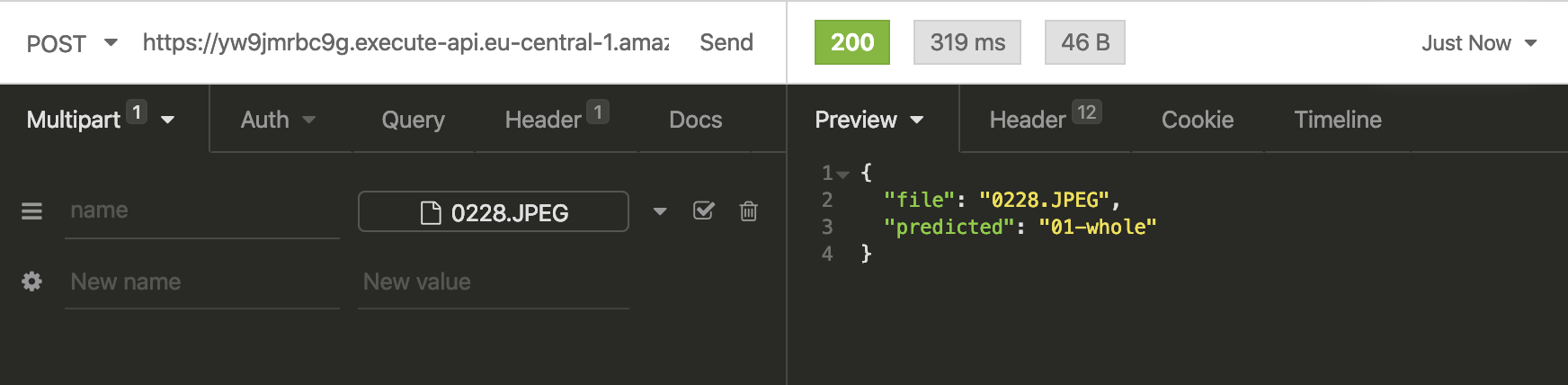
As a result of our test with the red car we get01-whole, which is correct. Also, you can see the complete request took
319ms with a lambda execution time of around 250ms. To be honest this is pretty fast.
If you are going to rebuild the classifier, you have to be careful that the first request could take a while. First off, the Lambda is unzipping and installing our dependencies and then downloading the model from S3. After this is done once, the lambda needs around 250ms - 1000ms depending on the input image size for classification.
The best thing is, our classifier automatically scales up if there are several incoming requests!
You can scale up to thousands parallel request without any worries.
Thanks for reading. You can find the GitHub repository with the complete code here and the colab notebook here. If you have any questions, feel free to contact me.