Google Gemini CLI Cheatsheet
Last updated: 2025-08-16. Markdown version of the Gemini CLI cheatsheet.
The Gemini CLI is an open-source AI agent that brings the power of Gemini directly into your terminal, allowing you to perform a wide range of tasks such as coding, problem-solving, and task management using natural language. This cheatsheet provides a quick reference for installing, configuring, and using the Gemini CLI, with a focus on users authenticating via a Gemini API key.
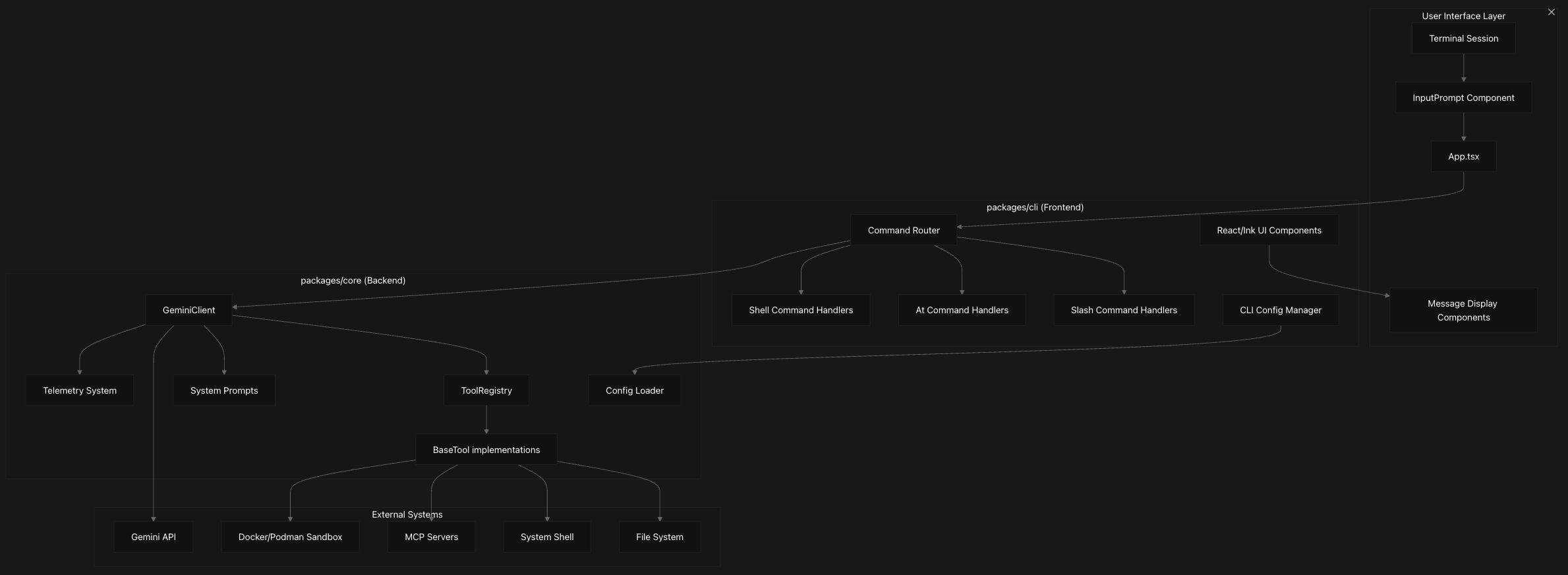
🚀 Getting Started
Installation
Install Globally:
npm install -g @google/gemini-cliRun without Installing:
npx @google/gemini-cliAuthentication with a Gemini API Key
Authenticate with an API key before first use. See the authentication guide for details.
-
Get Your Key: Get an API key from Google AI Studio.
-
Set Your Key: Make the key available to the CLI with one of these methods.
Method 1: Shell Environment Variable Set the
GEMINI_API_KEYenvironment variable. To use it across terminal sessions, add this line to your shell's profile (e.g.,~/.bashrc,~/.zshrc).export GEMINI_API_KEY="YOUR_GEMINI_API_KEY"Method 2: Environment File Create a
.envfile in~/.gemini/for global use or./.gemini/for a specific project. The CLI automatically loads it.# In .gemini/.env GEMINI_API_KEY="YOUR_GEMINI_API_KEY"
Basic Invocation
Interactive Mode (REPL): Start a conversational session.
geminiNon-Interactive Mode: Pass a prompt and get a single response.
gemini -p "Summarize the main points of the attached file. @./summary.txt"Piping to the CLI: Pipe content to the CLI.
echo "Count to 10" | geminiSandbox Mode: Run tools in a secure sandbox (requires Docker or Podman).
gemini --sandbox -p "your prompt"Other Flags:
-m, --model <model>: Use a specific model.-i, --prompt-interactive <prompt>: Start an interactive session with an initial prompt.-d, --debug: Enable debug output.--yolo: Auto-approve all tool calls.--checkpointing: Save a project snapshot before file modifications. Use/restoreto revert changes.
⚙️ Configuration
Settings Files (settings.json)
Customize the CLI by creating a settings.json file. Settings are applied with the following precedence:
- Project:
.gemini/settings.json(overrides user). - User:
~/.gemini/settings.json - System:
/etc/gemini-cli/settings.json(applies to all users, has highest precedence).
Example settings.json:
{
"theme": "GitHub",
"autoAccept": false,
"sandbox": "docker",
"vimMode": true,
"checkpointing": { "enabled": true },
"fileFiltering": { "respectGitIgnore": true },
"usageStatisticsEnabled": true,
"includeDirectories": ["../shared-library", "~/common-utils"],
"chatCompression": { "contextPercentageThreshold": 0.6 },
"customThemes": {
"MyCustomTheme": {
"name": "MyCustomTheme", "type": "custom",
"Background": "#181818", "Foreground": "#F8F8F2",
"LightBlue": "#82AAFF", "AccentBlue": "#61AFEF", "AccentPurple": "#C678DD",
"AccentCyan": "#56B6C2", "AccentGreen": "#98C379", "AccentYellow": "#E5C07B",
"AccentRed": "#E06C75", "Comment": "#5C6370", "Gray": "#ABB2BF"
}
}
}autoAccept: Auto-approve safe, read-only tool calls.sandbox: Isolate tool execution (e.g.,true,"docker", or"podman").vimMode: Enable Vim-style editing for the input prompt.checkpointing: Enable the/restorecommand to undo file changes.includeDirectories: Define a multi-directory workspace.chatCompression: Configure automatic chat history compression.customThemes: Define your own color themes.usageStatisticsEnabled: Set tofalseto disable usage statistics.
All details in the configuration guide.
Context Files (GEMINI.md)
Use GEMINI.md files to provide instructions to the model and tailor it to your project. Use /init to generate a starting GEMINI.md file for your project.
Hierarchical Loading:
The CLI combines GEMINI.md files from multiple locations. More specific files override general ones. The loading order is:
- Global Context:
~/.gemini/GEMINI.md(for instructions that apply to all your projects). - Project/Ancestor Context: The CLI searches from your current directory up to the project root for
GEMINI.mdfiles. - Sub-directory Context: The CLI also scans subdirectories for
GEMINI.mdfiles, allowing for component-specific instructions.
Use /memory show to see the final combined context being sent to the model.
Modularizing Context with Imports:
You can organize GEMINI.md files by importing other Markdown files with the @file.md syntax. This only supports .md files.
Example GEMINI.md using imports:
# Main Project Context: My Awesome App
## General Instructions
- All Python code must be PEP 8 compliant.
- Use 2-space indentation for all new files.
## Component-Specific Style Guides
@./src/frontend/react-style-guide.md
@./src/backend/fastapi-style-guide.mdMore in the Full context file guide.
Ignoring Files with .geminiignore
Create a .geminiignore file in your project root to exclude files and directories from Gemini's tools, similar to .gitignore.
# .geminiignore
/backups/
*.log
secret-config.json
🛠️ Working with Tools
Some Built-in Tools
- File System Tools: For interacting with files and directories -
list_directory(path="/src"),glob(pattern="src/**/*.ts"),read_file(path="/path/to/file.txt"),write_file(file_path="/path/to/new_file.js", content="console.log('hello');"),replace(file_path="...", old_string="...", new_string="..."),search_file_content(pattern="myFunction", include="*.js") - Shell Tool: Executes shell commands. Use with caution. To restrict commands, use
excludeToolsinsettings.json. For example:"excludeTools": ["run_shell_command(rm)"] - Web Tools: For retrieving content and searching online -
google_web_search(query="Gemini API rate limits"),web_fetch(prompt="Summarize https://my-blog.com/article") - Memory Tool: For saving and recalling information across sessions -
save_memory(fact="My preferred CSS framework is Tailwind CSS.")
Custom Tools via MCP Servers
Extend the CLI with your own tools by running Model Context Protocol (MCP) servers. Manage servers via settings.json or with the gemini mcp <add|list|remove> commands.
Capabilities:
- OAuth 2.0 Support: Securely connect to remote servers.
- Rich Content Returns: Tools can return multi-modal content like text and images.
- Prompts as Commands: Expose predefined prompts from your server as new slash commands in the CLI.
Example mcpServers configuration:
"mcpServers": {
"myPythonServer": {
"command": "python",
"args": ["-m", "my_mcp_server", "--port", "8080"],
"cwd": "./mcp_tools/python",
"env": {
"DATABASE_URL": "$DB_URL_FROM_ENV"
},
"timeout": 15000,
"trust": false,
"includeTools": ["safe_tool_1", "safe_tool_2"],
"excludeTools": ["dangerous_tool"]
}
}Transport (choose one):
command,args,cwd: Launch a local process via Stdiourl: SSE endpoint (e.g.,"http://localhost:8080/sse")httpUrl: HTTP streaming endpoint (e.g.,"http://localhost:8080/mcp")
Optional:
env: Environment variables. Use$VAR_NAMEsyntax to reference shell variables.headers: Key-value map of HTTP headers forurl/httpUrltransports.timeout: Request timeout in milliseconds (default: 10 minutes).trust: Bypass all tool confirmations for this server.includeTools/excludeTools: Whitelist/blacklist specific tools.excludeToolstakes precedence.
Using OAuth take a look at mcp-server.md
⚡ Core Commands
Helpful Slash Commands (/)
| Command | Description |
|---|---|
/compress | Replace the entire chat context with a summary to save tokens. |
/copy | Copy the last response to the clipboard. |
/mcp | List configured MCP servers and their available tools. |
/clear | Clear the terminal screen and context (Ctrl+L also works). |
/tools | List available tools. |
/extensions | List active extensions. |
/stats | Show session token usage and savings. |
/memory show | Show the combined context from all GEMINI.md files. |
/memory refresh | Reload all GEMINI.md files. |
/chat save <tag> | Save the current conversation with a tag. |
/chat resume <tag> | Resume a saved conversation. |
/chat list | List saved conversation tags. |
/restore | List or restore a project state checkpoint. |
/auth | Change the current authentication method. |
/bug | File an issue or bug report about the Gemini CLI. |
/help | Display help information and available commands. |
/theme | Change the CLI's visual theme. |
/quit | Exit the Gemini CLI. |
/ide | Manage integration with your IDE (e.g., install, enable). |
/settings | Open a friendly editor to change your settings.json file. |
/vim | Toggle Vim mode for input editing. |
/init | Generate a starting GEMINI.md context file for your project. |
/directory | Manage directories in a multi-directory workspace (e.g., add, show). |
Context Commands (@)
Reference files or directories in your prompt. The CLI respects .gitignore and .geminiignore. You can also reference images, PDFs, audio, and video files.
Include a single file:
> Explain this code to me. @./src/main.js
Include an image:
> Describe what you see in this screenshot. @./ux-mockup.png
Include a whole directory (recursively):
> Refactor the code in this directory to use async/await. @./src/
Shell Commands (!)
Run shell commands directly in the CLI.
Run a single command:
> !git status
Toggle Shell Mode:
Enter ! by itself to switch to a persistent shell mode. Type ! again to exit.
Keyboard Shortcuts
| Shortcut | Description |
|---|---|
Ctrl+L | Clear the screen. |
Ctrl+V | Paste text or an image from the clipboard. |
Ctrl+Y | Toggle YOLO mode (auto-approve all tool calls). |
Ctrl+X | Open the current prompt in an external editor. |
✨ Advanced Features
IDE Integration (VS Code)
Connect the CLI to VS Code for a more powerful, context-aware experience.
- Workspace Context: Automatically gets your recent files, cursor position, and selected text.
- Native Diffing: View and approve code changes directly in your editor's diff viewer.
- Commands: Use
/ide installto set up and/ide enableto connect.
Custom Commands
Create custom commands using TOML files. Store them in ~/.gemini/commands/ (global) or <project>/.gemini/commands/ (project-specific). See the custom commands guide for more details.
Example: ~/.gemini/commands/test/gen.toml
# Invoked as: /test:gen "Create a test for the login button"
description = "Generates a unit test based on a description."
prompt = """
You are an expert test engineer. Based on the following requirement, please write a comprehensive unit test using the Jest testing framework.
Requirement: {{args}}
"""Extensions
Create extensions to add functionality. Place them in <workspace>/.gemini/extensions/ or ~/.gemini/extensions/. Each extension is a directory with a gemini-extension.json file that can configure MCP servers, tools, and context files. For more details, see the extensions guide.
For example:
<workspace>/.gemini/extensions/my-extension/gemini-extension.json
{
"name": "my-extension",
"version": "1.0.0",
"mcpServers": {
"my-server": {
"command": "node my-server.js"
}
},
"contextFileName": "GEMINI.md",
"excludeTools": ["run_shell_command"]
}Checkpointing & Restore
When checkpointing is on, the CLI saves a project snapshot before tools modify files.
Enable in settings.json or with a flag:
gemini --checkpointingRestore to a previous state:
# List available checkpoints
/restore
# Restore a specific checkpoint
/restore <checkpoint_file_name>Thanks for reading! If you have any questions or feedback, please let me know on Twitter or LinkedIn.